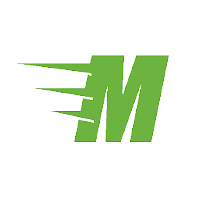Meetnとの連携
eMClientは、オンラインミーティングツール Meetn に対応したメールクライアントソフトです。
ワンクリックで
ミーティングを設定
- Meetn アカウントと eM Client を接続可能
オンラインミーティングをすばやく設定
参加者への招待が簡単に
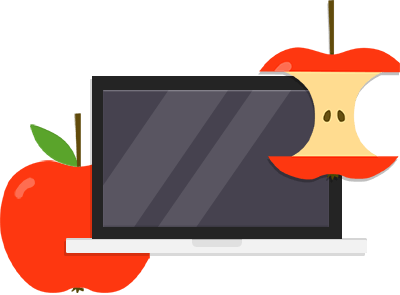
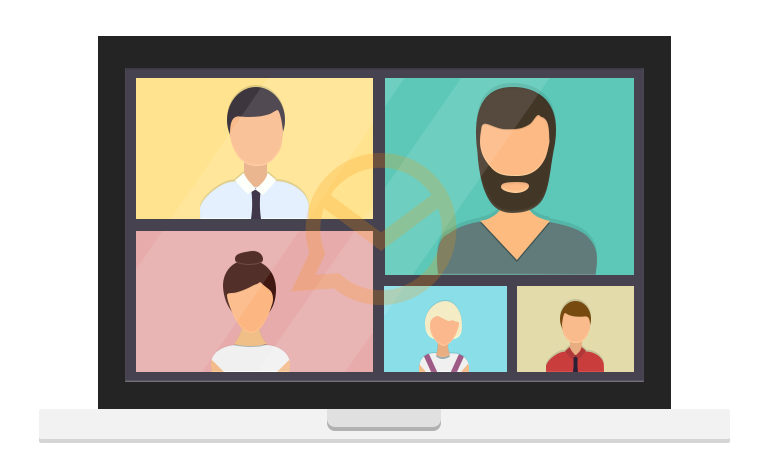
簡単にミーティングを
開始・設定
オンラインミーティングを開始するには「+ 新規」ボタン右側のの矢印から「オンラインミーティング」を選択し、表示されたリストから Meetn を選択するだけです。eM Clientは、即座に Meetn 上にオンラインミーティングルームを作成します。
オンラインミーティングの予定を設定するには「+ 新規」ボタン右側の矢印から「イベント」を選択する、カレンダーに移動して「+ 新規」ボタンをクリックする、カレンダーの空いているスペースをダブルクリックする、という3つの方法があります。
設定
eM Client と Meetn の接続方法を説明します。
-

既存の Meetn アカウントが必要です。アカウントは Meetn の Web サイトで作成することができます。
-

Meetn内にルームが必要です。お持ちでない場合は、ルームを作成するよう促されます。
-

Meetn ルームと eM Client を接続するには、「メニュー」>「設定」>「オンラインミーティング」>「全般」で「追加」をクリックし、オンラインミーティングプロバイダーの一覧から Meetn を選択します。
-

ルーム名を入力します。
-

以上で Meetn ルームと eM Client の接続は完了です。
ご不明な点等ありましたらお気軽にお問い合わせください。